Good morning friends. Today we will see how to install SQL server express 2012 in Windows 10. Download the relevant SQL server 2012 express from the website of Microsoft. Right click on the downloaded file and run with administrator privileges. The below window should open. Click on the “New SQL server stand-alone installation” option since we are installing a new version of the database server.
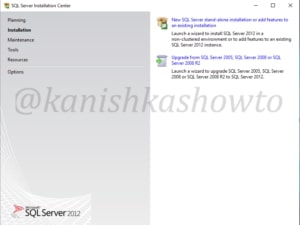
Accept the license terms and click on “Next”.
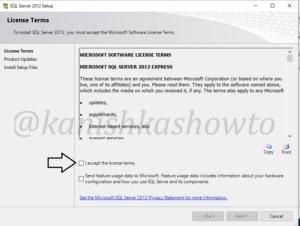
Most probably the server will update to service pack 1. Leave it to update and after successful update, click on “Next”.
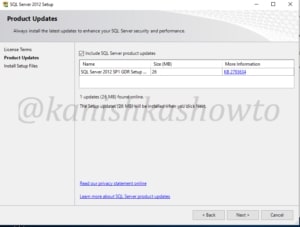
Click on “Install”. The installation process will start. As it will download setup files, it will take some time.
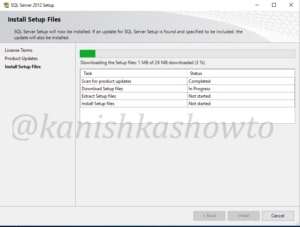
It will prompt you to select the features you want to install. If you are not sure what you want, leave the default selection and click on “Next”.
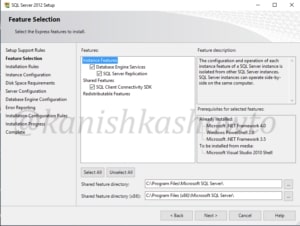
The Instance configuration window opens. Leave the default options and click on “Next”.
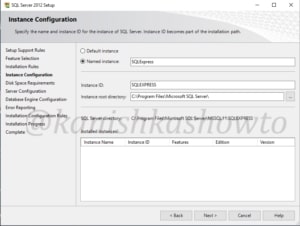
Click on “Next”.

Configure the authentication for the SQL server. If you have no idea, once again leave the default options and click on “Next”.
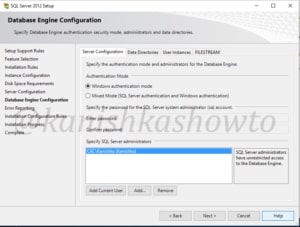
If you want to send any errors to Microsoft, select the option and click on “Next”.
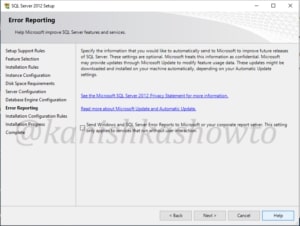
The installation will start as shown below.
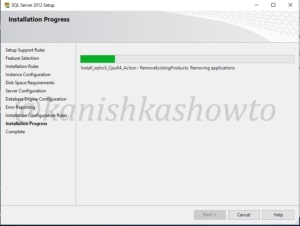
The installation progress will end with the below window. Congrats, You have successfully installed SQL server express 2012 in Windows 10.
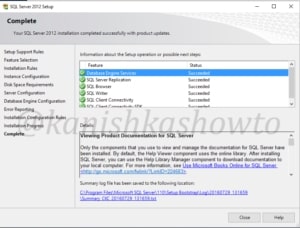
That’s how we install SQL Server 2012 in Windows.
Follow Us
